Hi All,
Exporting and importing repository is task in most of deployment, where major changes are being done in the application. For smaller changes we just replace the SRF and not import repository(not a good practice) but in major implementation its important to import the repository too.
Exporting repository in Linux very much similar to that in windows.
we need to follow the following steps.
1. Connect to server with GUI based display like VNC viewer(unlike windows linux is not GUI based)
open Terminal/Konsole in the server.
2. The Terminal enter the following command to Database configuration wizard.
./config.sh -mode dbsrvr (run this under $SIEBEL_ROOT/config directory)
3. This command Opens up the Wizard now provide the required details as follows
Specify the Server Directory, click next
4. Select Database ,click next
5. Select the Operation to Perform , in our case Import/Export Repository
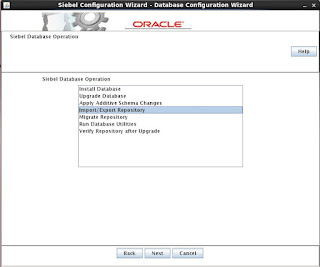
6. Select Export Repository, click next
7. Select the Datasource name generally SIEBEL_DSN, configured while installation.
8. Provide Username/Passowrd as SADMIN/SADMIN ,click next.
If there is some error while clicking next, stating user access then in that case we need to check if profile was sourced properly also it can be issue related to dbenv.sh file which needs to be run in that case(under $SIEBE_ROOT/siebsrvr).
9. Provide Username/Passowrd as SIEBEL/SIEBEL ,click next.
10. Click Next
11. Provide the location and name to Repository file that will be created, click next
12. select the highlighted option click next.
13. Click Next
14. Specify Log directory and Final configuration settings
15. The following message appears after specifying configuration, note the command specified in the message, next we need to run this command for final output.
16. The wizard closes and we are back to terminal now run the command as specified in previous step.
under Bin directory of siebsrvr($SIEBEL_ROOT/siebsrvr/bin)
srvrupgwiz /m master_exprep.ucf
the process takes around 20 to 30 minutes and file is created under the specified directory.
Exporting and importing repository is task in most of deployment, where major changes are being done in the application. For smaller changes we just replace the SRF and not import repository(not a good practice) but in major implementation its important to import the repository too.
Exporting repository in Linux very much similar to that in windows.
we need to follow the following steps.
1. Connect to server with GUI based display like VNC viewer(unlike windows linux is not GUI based)
open Terminal/Konsole in the server.
2. The Terminal enter the following command to Database configuration wizard.
./config.sh -mode dbsrvr (run this under $SIEBEL_ROOT/config directory)
note : before running the command, make sure Siebel enterprise server is down and gateway server is running.
also source the required variable by running the command
. ./siebenv.sh
Specify the Server Directory, click next
4. Select Database ,click next
5. Select the Operation to Perform , in our case Import/Export Repository
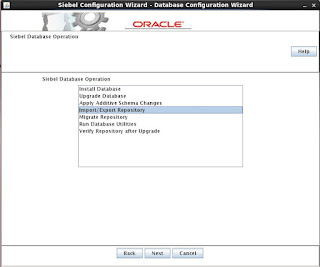
6. Select Export Repository, click next
8. Provide Username/Passowrd as SADMIN/SADMIN ,click next.
If there is some error while clicking next, stating user access then in that case we need to check if profile was sourced properly also it can be issue related to dbenv.sh file which needs to be run in that case(under $SIEBE_ROOT/siebsrvr).
10. Click Next
11. Provide the location and name to Repository file that will be created, click next
12. select the highlighted option click next.
13. Click Next
14. Specify Log directory and Final configuration settings
15. The following message appears after specifying configuration, note the command specified in the message, next we need to run this command for final output.
16. The wizard closes and we are back to terminal now run the command as specified in previous step.
under Bin directory of siebsrvr($SIEBEL_ROOT/siebsrvr/bin)
srvrupgwiz /m master_exprep.ucf
the process takes around 20 to 30 minutes and file is created under the specified directory.
















Very well explained.
ReplyDeleteThanks for the blog post buddy! Keep them coming... humidity chamber
ReplyDeleteEssay writing offers a great deal of challenges with the writer. It is just a complex yet rewarding task. Really the only problem is choice . writer can be the challenge. BELL TEST
ReplyDelete